Guide to downloading, installing the OpenVPN client, and importing a configuration file for secure access to the company's internal network when working remotely.
OpenVPN is a suite of business solutions for secure access to network resources. It relies on OpenSSL and supports the full range of available encryption algorithms.
To enable secure access to the corporate network, the OpenVPN client must be installed and configured on a Windows computer. Client distributions for Windows are available free of charge on the "Community Downloads" page of the official website. On the downloads page, select the installer version appropriate for your operating system — typically "Windows 64-bit MSI installer".
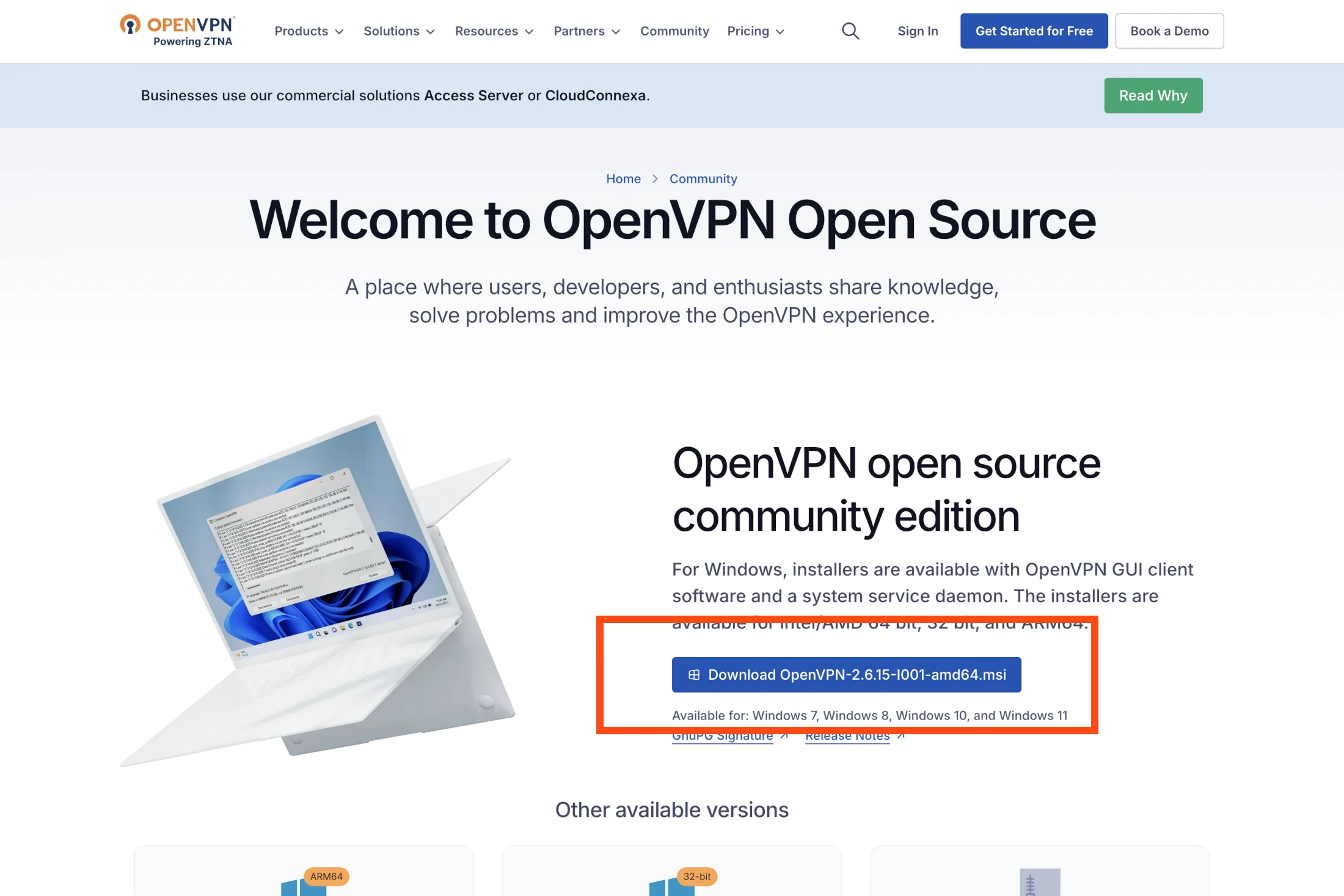
Once the downloaded file is launched, installation begins. Use the default settings and default folder — no changes are required. Simply proceed through the installation steps using the "Install Now – Close" buttons.
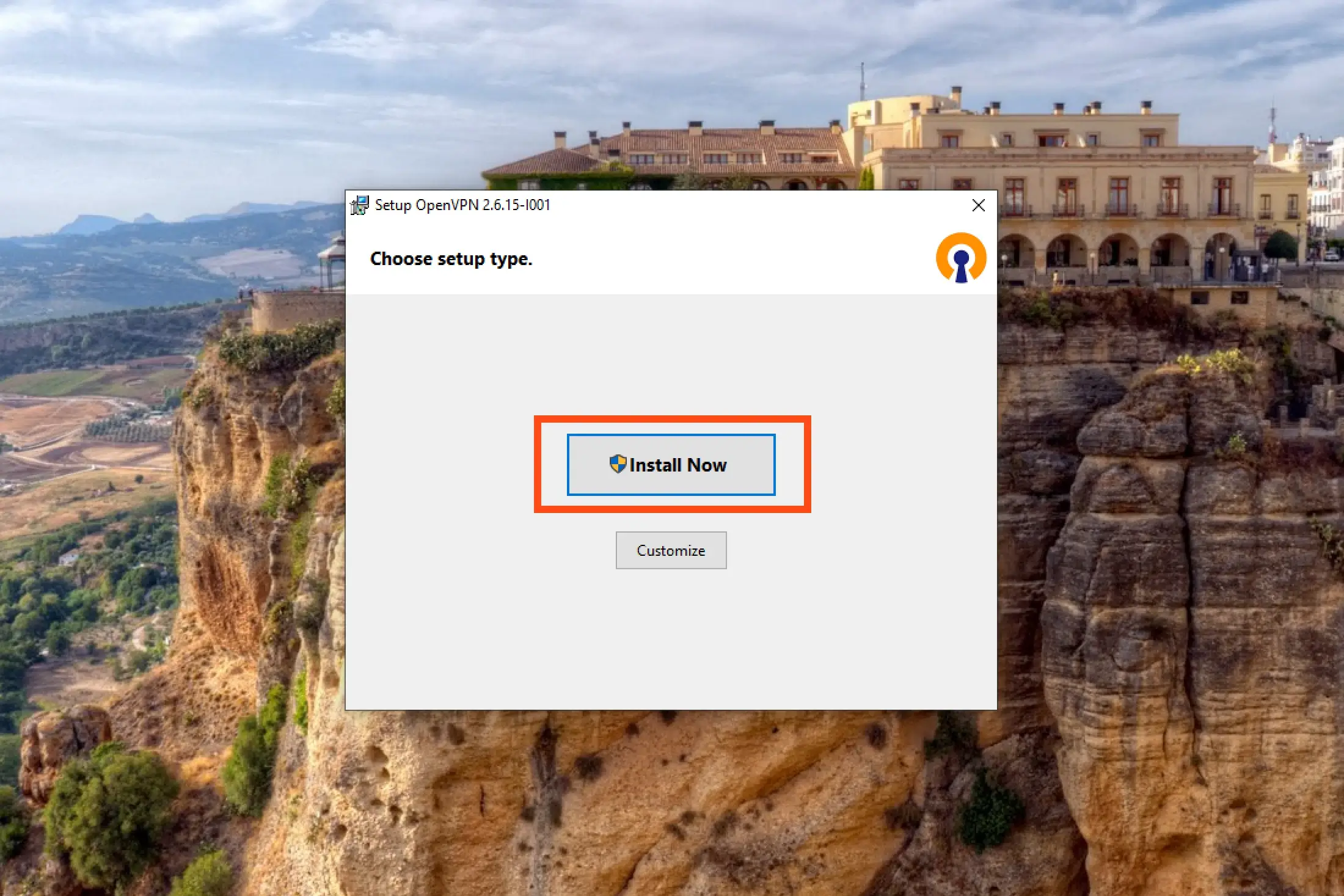
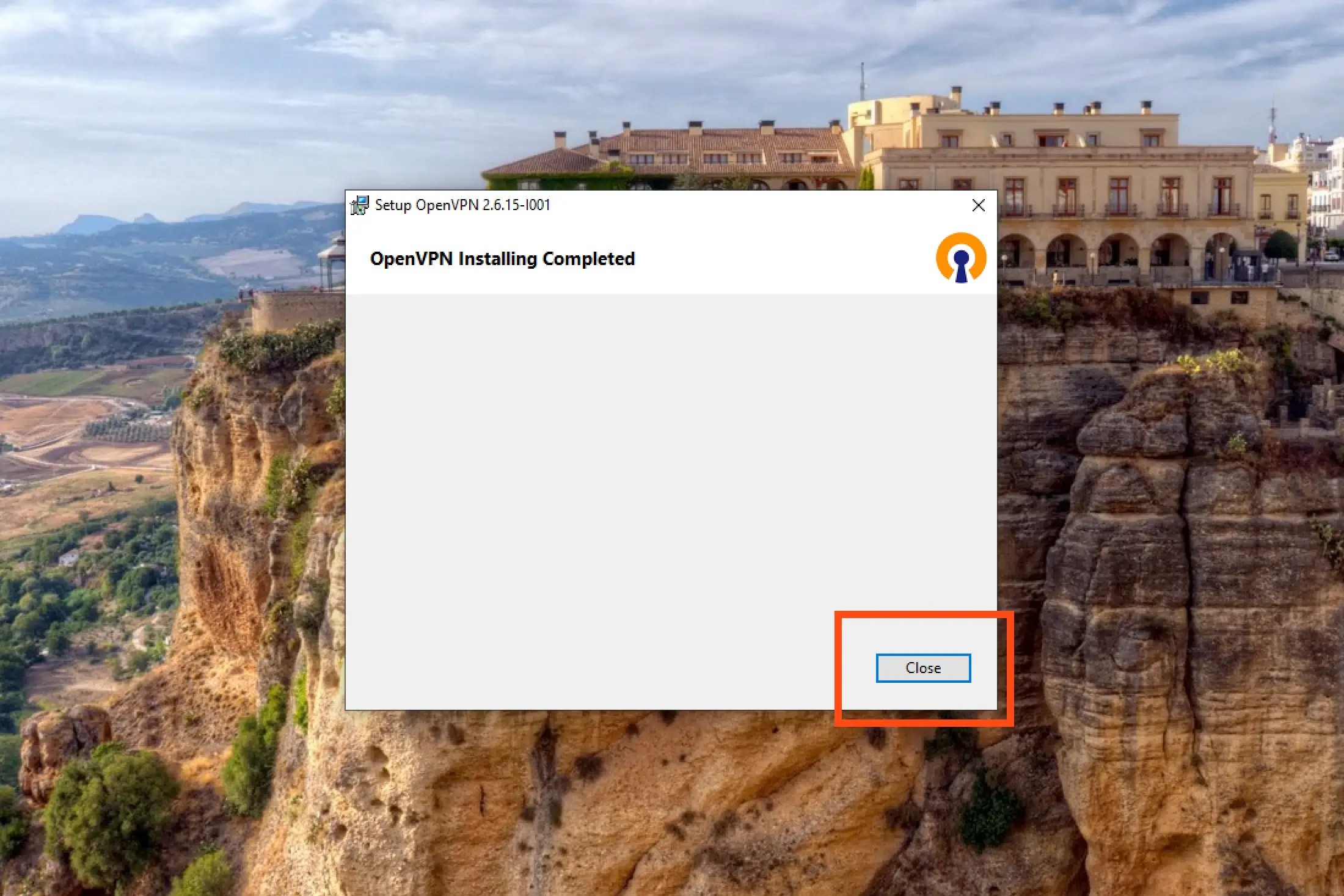
When installation is complete, a shortcut to OpenVPN GUI will appear on the desktop. After launching the program, its icon — a white monitor with a lock — will be visible in the system tray. If icons are hidden, they can be revealed by clicking the arrow button.
To open the OpenVPN GUI menu, right-click the program icon in the system tray. To install a configuration file, select "Import file…" and choose the provided file with the ".ovpn" extension.
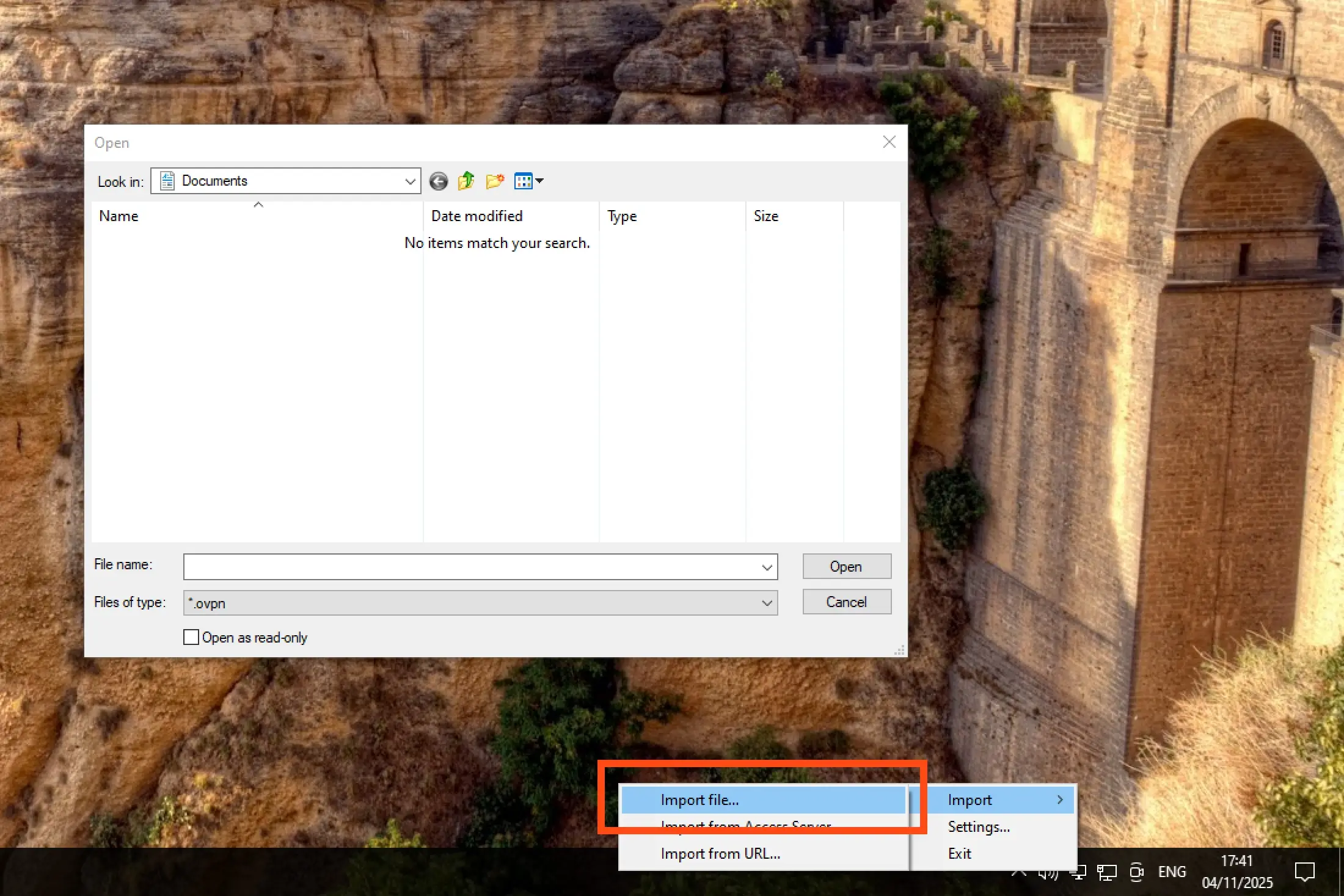
To establish a VPN connection, right-click the OpenVPN icon in the system tray again. In the menu that appears, select the imported profile name and click "Connect". Once the connection is successful, the OpenVPN icon will turn green, indicating an active VPN connection. At this point, secure remote work through the company's internal network is available.
For general questions concerning new client relations, as well as technical questions on administration and web development, please contact us at info@ntchs.com.